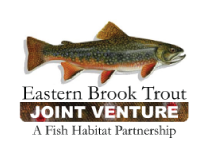5. Add a Group Home Page
1. Go to the group folder by clicking the Work Space tab and the group name.
2. In the upper right content area click the add new dropdown menu and select collection from the menu.
3. Enter a page title EXACTLY the same as the group folder title.
4. Enter a group description.
5. Enter body text for the page.
6. Check the Display as Table check box.
7. Select Description from the Table Columns on the left and use the arrows to move it to the right.
8. When done, click the Save button.
9. Click the Criteria tab.
10. Click the Add New Search Criteria Field Name drop down menu and select Location.
11. Click Add criteria.
12. The Location path criterion will be created. Click Add... to select a folder to search in.
13. Select Work Space from You are here:
14. Check the box next to your group name.
15. Close the box.
16. Click Save.
17. Click the Add New Search Criteria Field Name drop down menu and select Item Type.
18. Click Add criteria.
19. Select Folder from Values.
20. Click Save.
21. Click the View tab.
22. Locate the state dropdown menu, click, and select Publish from the menu.
8. To make the page the default that loads when you view the folder,go to the group folder by clicking the Work Space tab and the group name.
9. Click the display dropdown menu and click select a content item as default view.
10. Click the the collection you just created and click the save button. The page is now the default page that loads when you view the group folder.
Document Actions